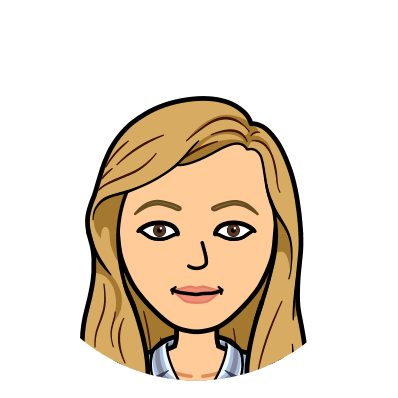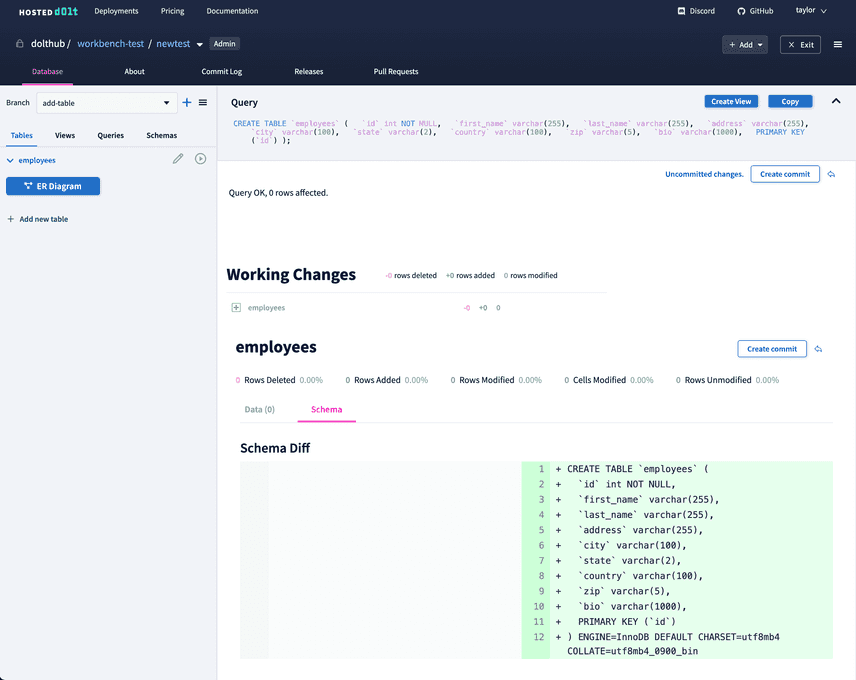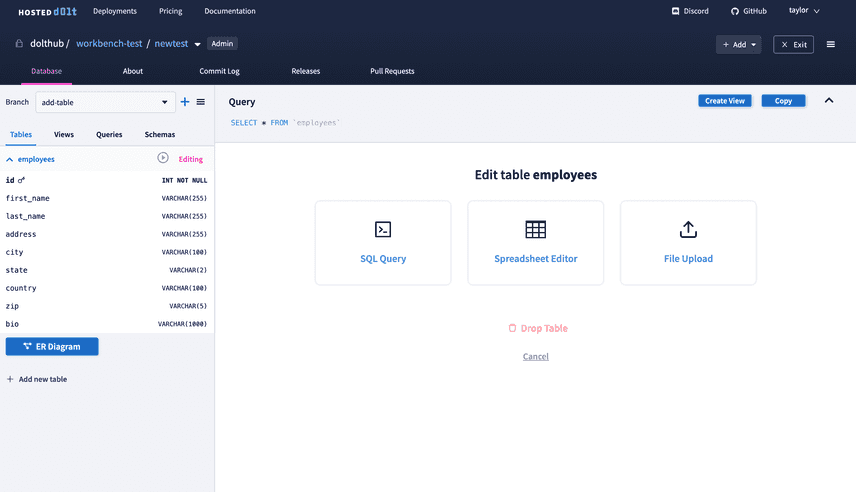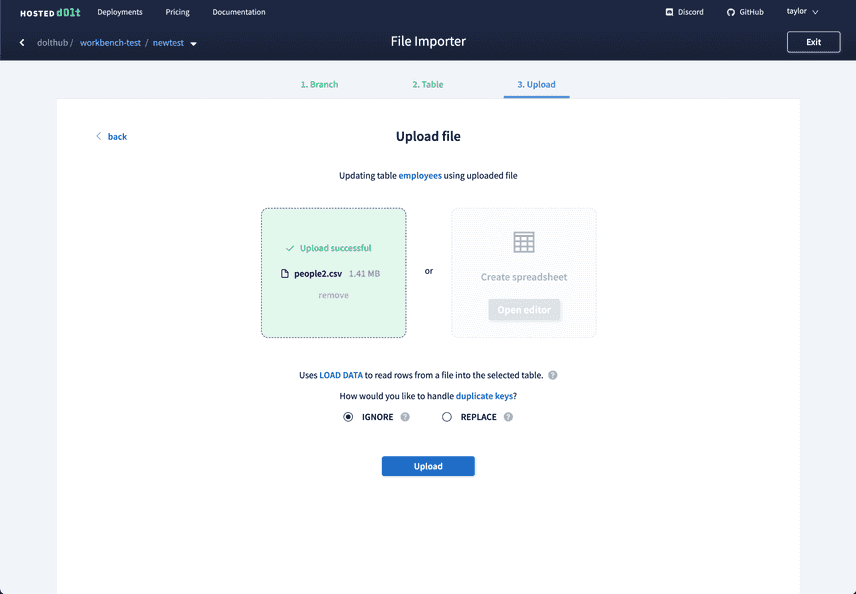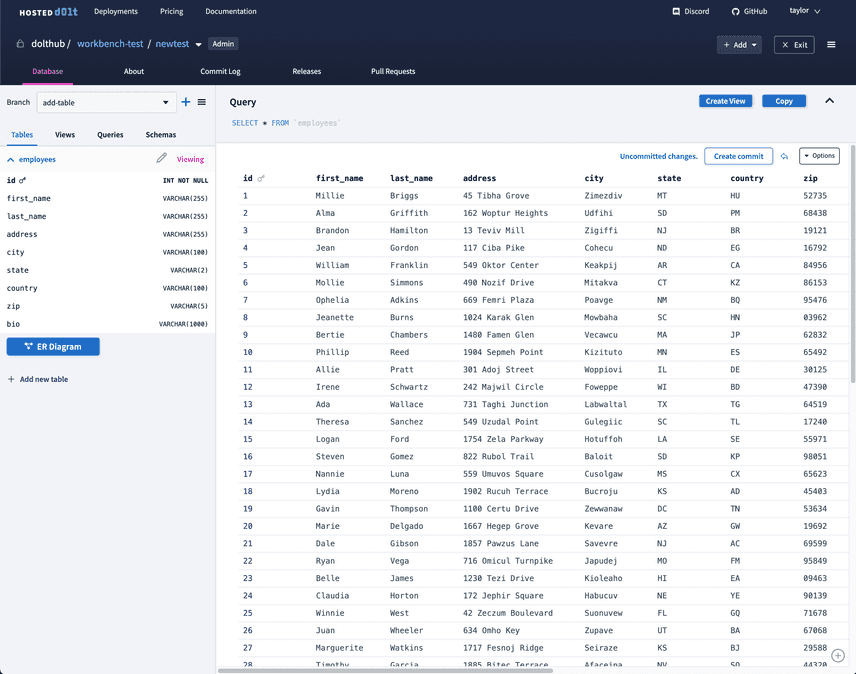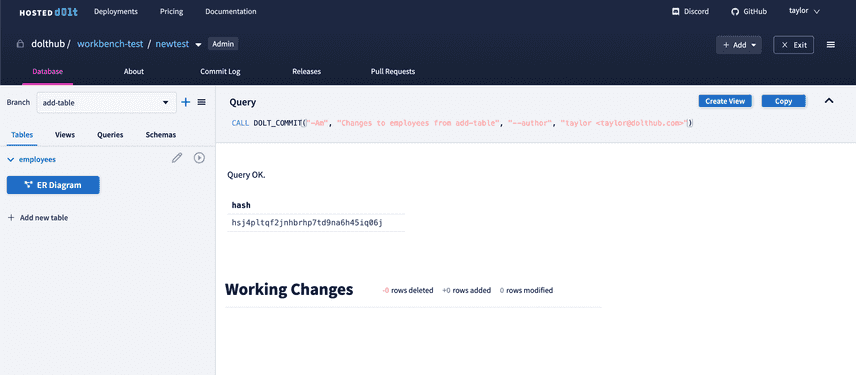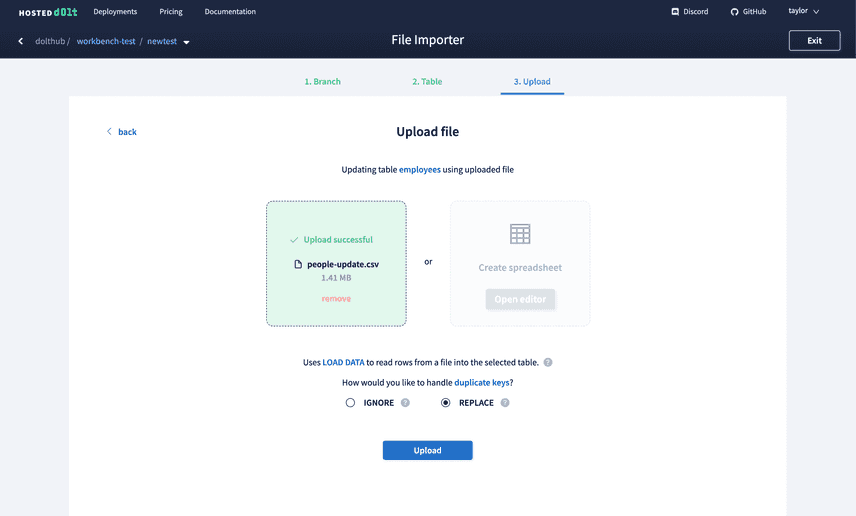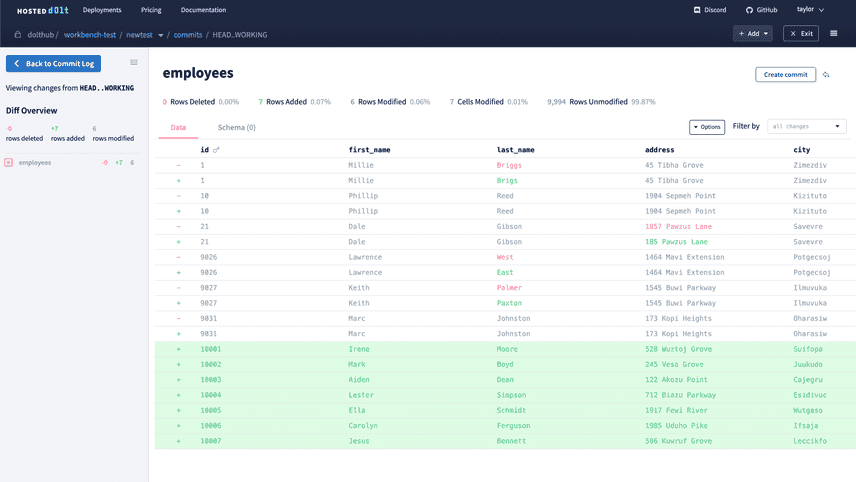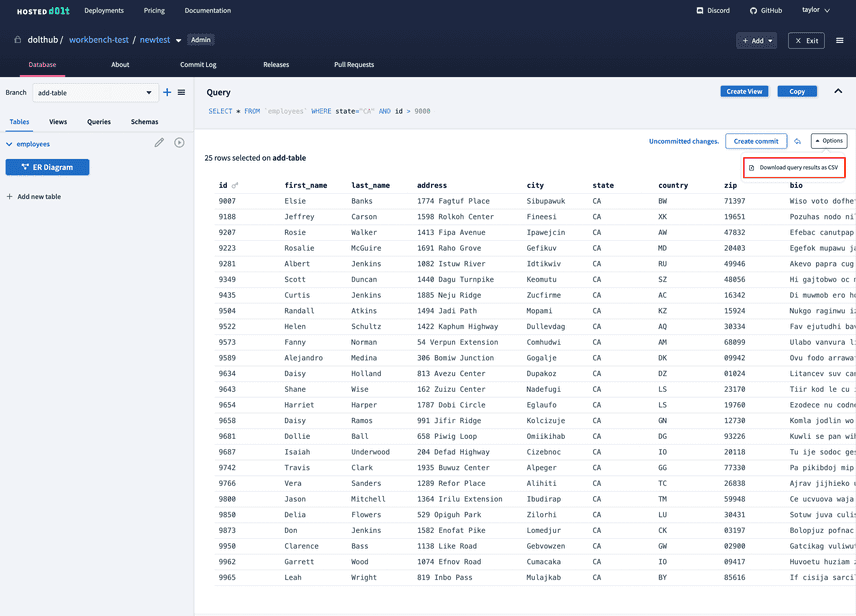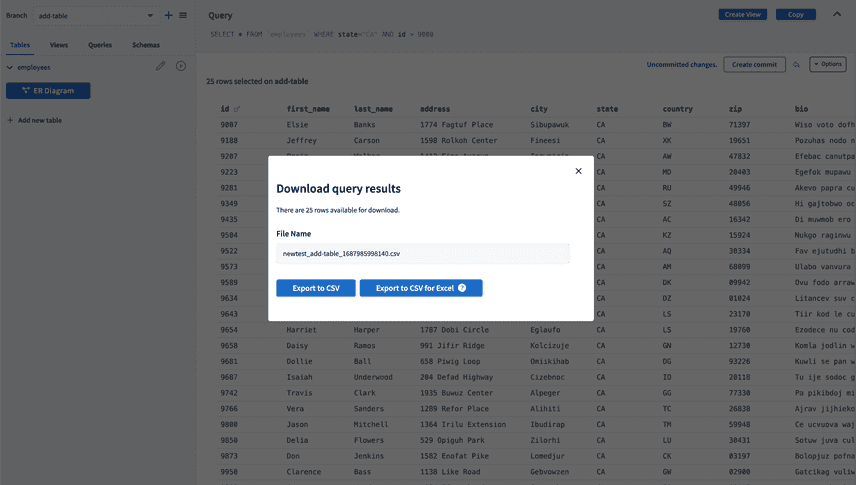CSV Support for the Hosted Dolt Workbench
Hosted DoltDB is for running online, production Dolt databases. Hosted comes with a built-in SQL Workbench. We recently added CSV support to the workbench, including uploading CSVs to update tables in your database and exporting query results as a CSV.
CSV Upload
Inspired by file upload on DoltHub, the Hosted workbench now supports CSV uploads to update tables in your database. You can choose to upload a file from your computer or use the spreadsheet editor to add rows to your table directly from the web interface.
Unlike DoltHub which uses the logic from dolt table
import to perform the
upload, file upload on Hosted is a wrapper on LOAD
DATA. This results in some
differences in the features for each product.
DoltHub vs Hosted File Upload
| DoltHub | Hosted |
|---|---|
Wrapper on dolt table import |
Wrapper on LOAD DATA |
| Create, update, replace, or overwrite table | Update table |
| Replace on duplicate key | Choose to ignore or replace on duplicate key |
| Supports csv, psv, xlsx, json, or sql file types | Supports csv and psv file types |
| Upload automatically creates commit and generates a pull request | Upload updates working set without committing |
| File size up to 1GB | File size up to 400MB* |
* Subject to change
You'll also notice the same file upload on Hosted is faster than on DoltHub. The file
upload process on DoltHub requires more steps and infrastructure than on Hosted, which you
can learn more about here. On
Hosted, files are simply passed over the wire to our GraphQL server (using
graphql-upload), which connects to the Dolt
SQL server and executes a LOAD DATA query.
How it works
This will take you through the steps of creating a new table and populating and updating it with a CSV through the file upload process.
1. Create a table
First create a new table called employees on a new branch called add-table, which was
created from main. This is the schema:
CREATE TABLE `employees` (
`id` int NOT NULL,
`first_name` varchar(255),
`last_name` varchar(255),
`address` varchar(255),
`city` varchar(100),
`state` varchar(2),
`country` varchar(100),
`zip` varchar(5),
`bio` varchar(1000),
PRIMARY KEY (`id`)
);You can execute the query directly from the workbench SQL console.
2. Edit the table
Click on the pencil icon next to the employees table in the left nav and choose "File
Upload".
3. Upload the file
Drag a file or browse files on your computer. Choose if you'd like to ignore or replace rows with a duplicate key. Click the "Upload" button.
4. View table
You can now view your table and run queries against it.
5. Create commit
If you are satisfied with your changes you can create a commit using the button above the
table. This will execute the
dolt_commit
procedure using the message you provide.
6. Update table
Make some updates to your original CSV and upload it to the employees table. Choose
REPLACE.
Once the upload is complete, click on "Uncommitted changes" to view the diff of the new changes.
Export query results
You can now also export your query results as a CSV. Run a query and select "Download query results as CSV" from the Options dropdown above the table.
You can change the file name and choose if you need to export the CSV for Excel (which will download the CSV with BOM so that you can open the file in Excel).
Click on one of the export buttons and you've got your query results CSV!
Conclusion
CSV uploads and downloads are the latest workbench feature to make it easier for anyone, including Git or SQL beginners, to contribute to your Hosted Dolt database.
If you have any feedback on the Hosted workbench or want to use Hosted Dolt for your database, make a feature request on GitHub or reach out to us on Discord.